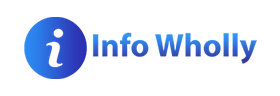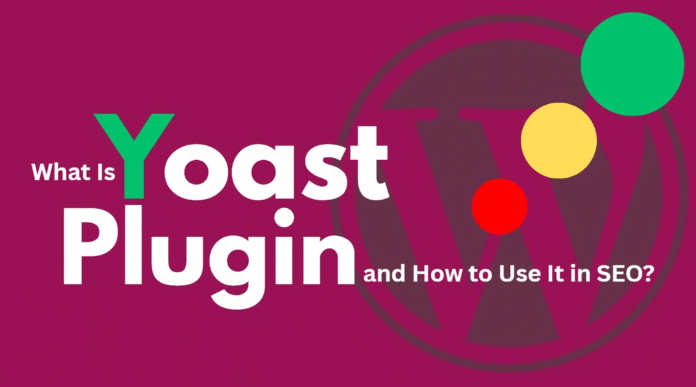If your website is on WordPress and you want to rank it on Google, you’ll need to optimize it. For that, if you’re looking for a good plugin, I would suggest the Yoast Plugin. Yoast has become an essential tool in many SEO strategies, and I also personally use it.
In this guide, I’ll explain what the Yoast plugin is, how to install it, how it works, and how you can use it to improve your content. I’ll also cover which mistakes to avoid while using it. Let’s get started.
What Is the Yoast SEO Plugin?
Key Features of Yoast SEO
These are some of the most useful features available in the free version.
-
SEO Analysis: Provides real-time feedback for your content optimization
-
Readability Analysis: Helps ensure that your content is easy to read
-
Meta Title & Description Editing: Shows how your page will appear on Google
-
XML Sitemap Generator: Helps search engines crawl your website
-
Canonical URLs: Prevents duplicate content issues
-
Breadcrumbs: Enhances navigation for users and search engines
How to Install and Set Up Yoast SEO
-
Go to your WordPress dashboard
-
Navigate to Plugins > Add New
-
Search for “Yoast SEO”
-
Click Install Now and then Activate
-
Once installed, follow the configuration wizard to adjust basic SEO settings
How to Use Yoast SEO for On-Page Optimization
1. Set a Focus Keyword
Choose your main keyword that your page or post is about. Yoast evaluates the content of your page or post based on your main keyword.
2. Customize Meta Title & Description
Use the snippet editor to:
-
Write a clear and strong meta title with your main keyword (under 60 characters)
-
Write a good description that defines your page (under 155 characters)
Make it appealing enough that the user wants to click.
3. Improve Readability
Yoast scores your content on:
-
Sentence length
-
Paragraph structure
-
Passive voice
-
Transition words
The aim is to make your writing conversational and easy to understand for the user, much like explaining something to someone who is unfamiliar with it, and they’re able to understand it because of your clear explanation.
4. Optimize Headings and Structure
Make sure that your main heading (H1) is correct and contains your main keyword. Also, use H2 and H3 headings, as this helps with SEO and also improves the user’s reading experience.
5. Internal Linking
Yoast also suggests internal linking to other posts. This helps keep the user on your website longer and also improves your ranking through internal linking.
Common Mistakes to Avoid When Using Yoast
Yoast is a powerful SEO tool, but it’s not magic. Avoid these common mistakes to use it effectively.
-
Relying only on green lights
-
Overstuffing keywords
-
Ignoring readability feedback
-
Skipping image alt tags
-
Not updating old posts
Frequently Asked Questions
Is Yoast good for SEO?
Yes, it directly helps a lot in basic aspects of SEO.
Do I need the premium version?
The free version is best for getting started. It covers all your basic tasks like meta title, description, content analysis, sitemap, and robots.txt.
Can I use Yoast on any website?
Yes, you can use it only on WordPress websites.